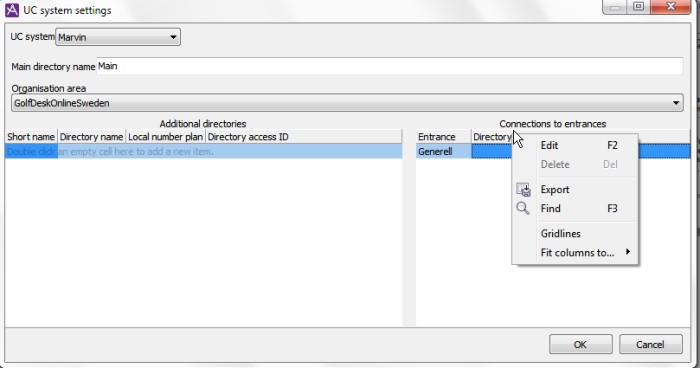
In CallGuide Admin, the Agent application | UC system settings menu choice you make certain settings for the UC system your contact center is integrated with.
When a call arrives to CallGuide Agent the operator automatically sees various facts about the caller. In the Unifinder support system, the contact data for the call is completed with information about the searched person, fetched from the UC system that is connected to the CallGuide solution. There the operator can also help the searched person with activitys, changing the extension number for forwarding etc.
Each organisation has its own respective UC system users in its own catalogue. UC systems like Marvin and Touchpoint Plus are furthermore so-called multi-catalogue systems where several different organisations can be handled in one single solution, with their respective users in different catalogues. Which catalogues the operator shall be able to search in, is one example of what to configure in the UC system settings window.
In order for agents and operators to be able to search in the various catalogues via Unifinder the need to be assigned access rights as below.
The access functions are added to each respective access role, in the User accounts | Access roles window.
In some solutions configuration require elevated user privileges, such as specific access right given via a one-time ticket. Information about these procedures is only given to those who need it, normally accredited personnel within Telia Company.
The content of the UC system settings… window, and exactly what you can configure, varies depending on which UC system your contact center is integrated with. Therefore, start by selecting UC system and then pick an organisation area from each respective drop-down menu.
In case you have forgotten to configure the necessary system parameters for the selected UC system, you see this as a warning at the top of the window.
In Marvin there can be several different directories to fetch data from, one for your own organisation and others for the other companies the operator is working for.
When you, in the UC system settings window, have selected Marvin, you see the following fields:
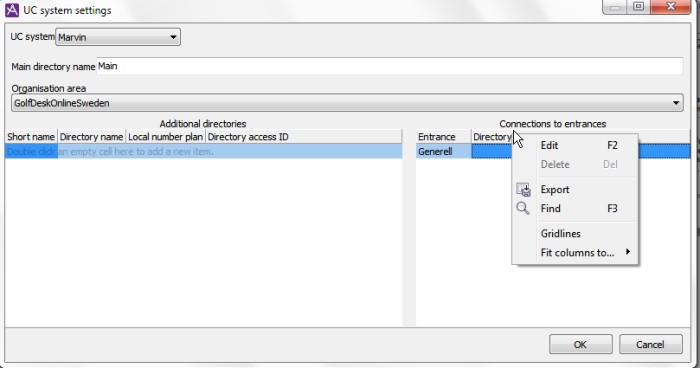
To the bottom right in the UC system settings window, you find Connections to entrances where you connect the various directories to the IVR entrance that each respective company’s calls arrive through. In this way Telia CallGuide can, directly at routing of a call, automatically search and find a user, seen the entrance the call arrived through. What is seen under Entrance must be configured in the IVR and in CallGuide Admin, Routing | Entrances and menu choices. What you can pick from the drop-down menu under Directory name are the directories you have specified in the left part of the window.
Save with OK.
Telia Touchpoint Plus is a cloud based PBX, which also includes UC functions, such as attendant messag, chat and sms. To be able to search for user data in Touchpoint Plus, via CallGuide Agent’s Unifinder support function, it is required to configure the catalogue(s) in Touchpoint Plus as described below.
In order for attendant messages, or activities, to function you must, as administrator, have configured a mapping between CallGuide Activities and corresponding Touchpoint Plus activities. In order for an activity that the agent sets in CallGuide Agent to take effect in Touchpoint Plus it is also required that the relevant agent has got a Touchpoint Plus alias in CallGuide Admin user accounts. However, agents can search for data via Unifinder without having this mapping towards Touchpoint Plus.
When searching for people via Unifinder Touchpoint Plus can only return a hard coded number of records, i.e the value in the ufSearchMaxRecords system parameter is ignored in some cases.
If the solution is of the Multitenant type, which you can see in the systemType system parameter, each organisation area that will be using the attendant message/activity integration towards Touchpoint Plus must have a domain that corresponds to a company identity in Touchpoint Plus.
In order for agents and operators to be able to find names phonetically in CallGuide Agent’s Unifinder support function, the following five system parameters must be set:
In the description of these system parameters login to CallGuide ClusterWare is mentioned.
Consequently, to make phonetic search function you also require access to CallGuide ClusterWare, which in turn requires that the system wanting to use the platform can identify itself, with password.
When you, in the UC system settings window have selected Touchpoint Plus you see the following fields:
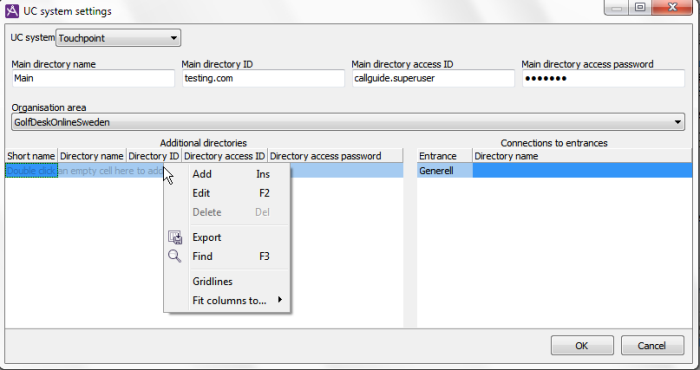
In the bottom part of the window Other directories are configured with:
Under Connections to Entrances you connect the various directories to the IVR entrance through which each respective company’s arrive. In this way Telia CallGuide can, directly at routing of a call, automatically find users, from the entrance the calls has arrived through. What you see under Entrance must be configured in the IVR and in CallGuide Admin, Routing | Entrances and menu choices. What you can pick from in the drop-down menu under Directory name are the directories you have entered in the left part of the window.
Save with OK.
Telia CallGuide version 10.1. New info since last release is highlighted. ©Telia Sverige AB